Get started with enrollment by following a few simple steps.
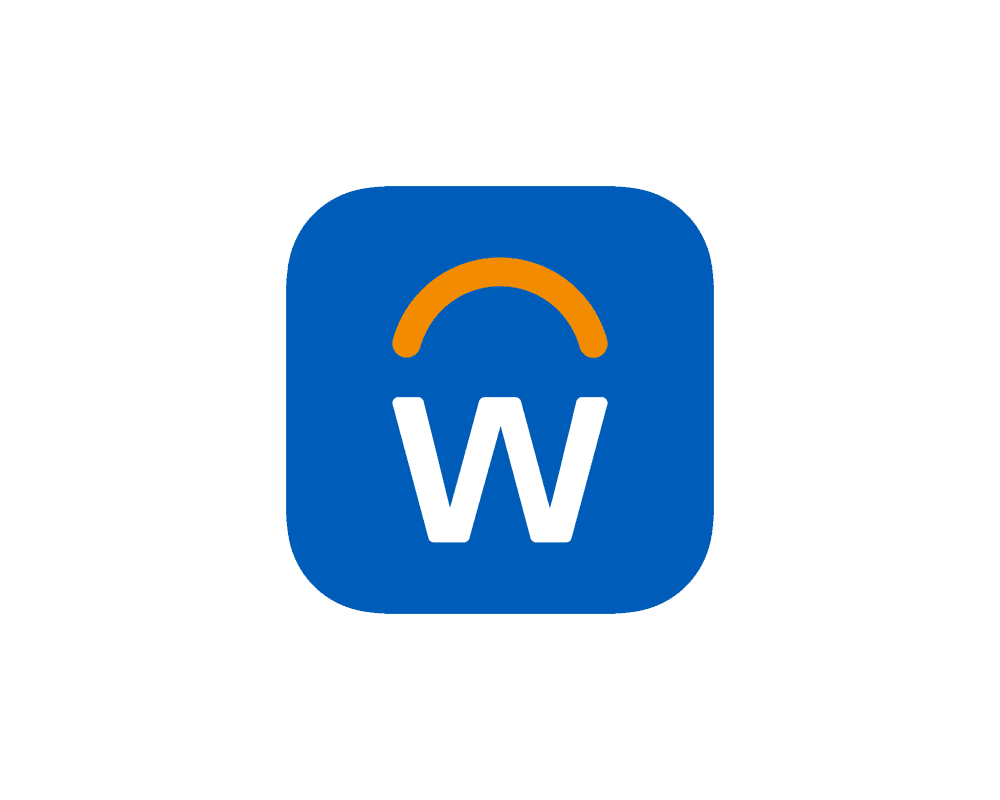
Getting started with enrollment in these simple steps:
Log into workday.gfs.com using your user id and password. Also available in the Workday mobile app.
Select ‘Let’s Get Started.’
Important: If you do not use your user id login regularly your password may have expired. Go to identity.gfs.com BEFORE signing into Workday to verify your password is accurate. If you cannot sign into Identity Management, click the “forgot password” button and answer the challenge questions for a new password. If your password has expired, you will be prompted to change it.
Required: If you have not yet enrolled in “two-factor authentication,” you will need to do so now in order to access My Self Service. For instructions on how to complete this step, go to https://gordongrove.workvivo.us/pages/212/two-factor-authentication.
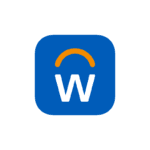
Complete open enrollment using the Workday mobile app on your smartphone.
Installing the Workday mobile app from your mobile device:
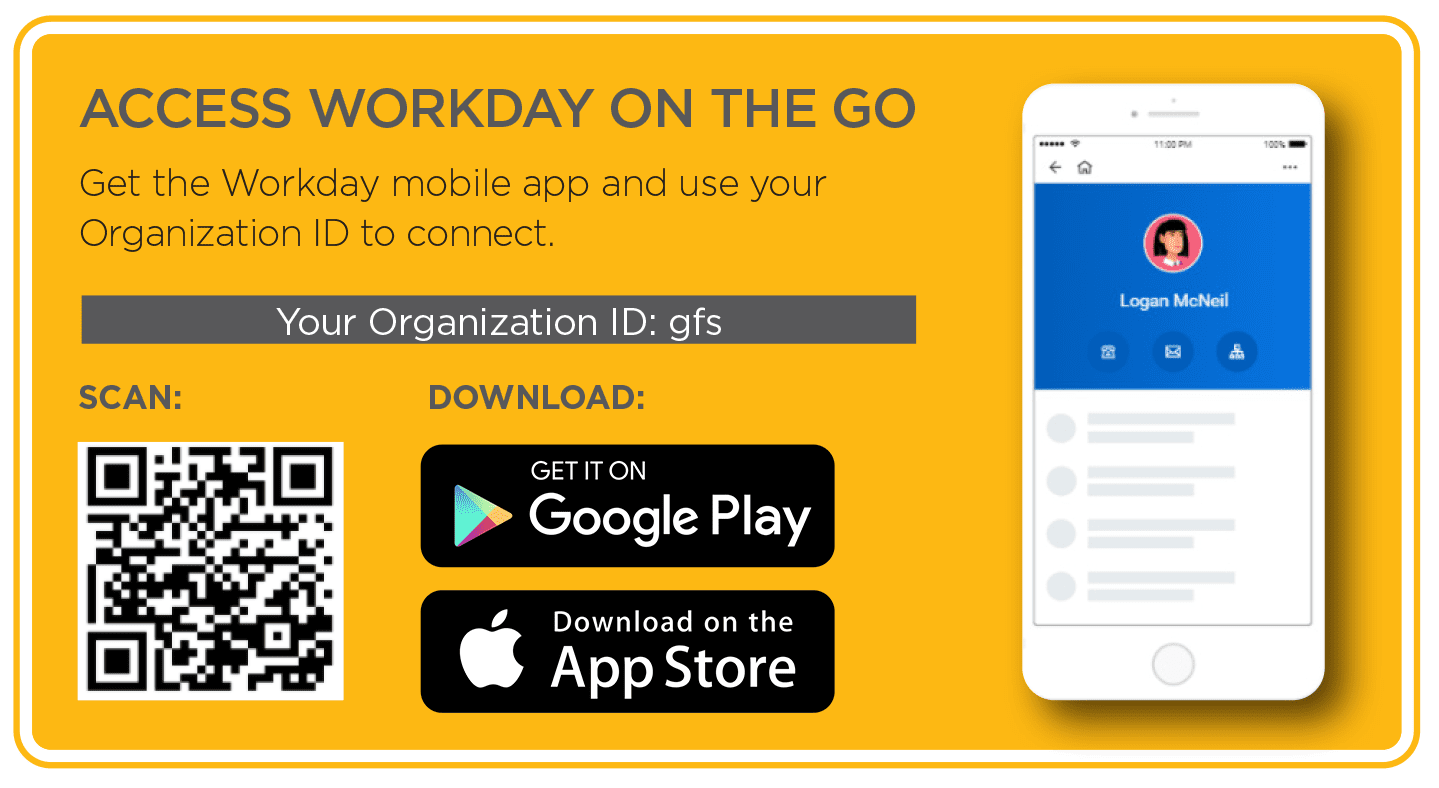
Search Our Site…